Delete history Mercury Mariner 2009 SYNC Supplement
[x] Cancel search | Manufacturer: MERCURY, Model Year: 2009, Model line: Mariner, Model: Mercury Mariner 2009Pages: 90, PDF Size: 3.86 MB
Page 22 of 90
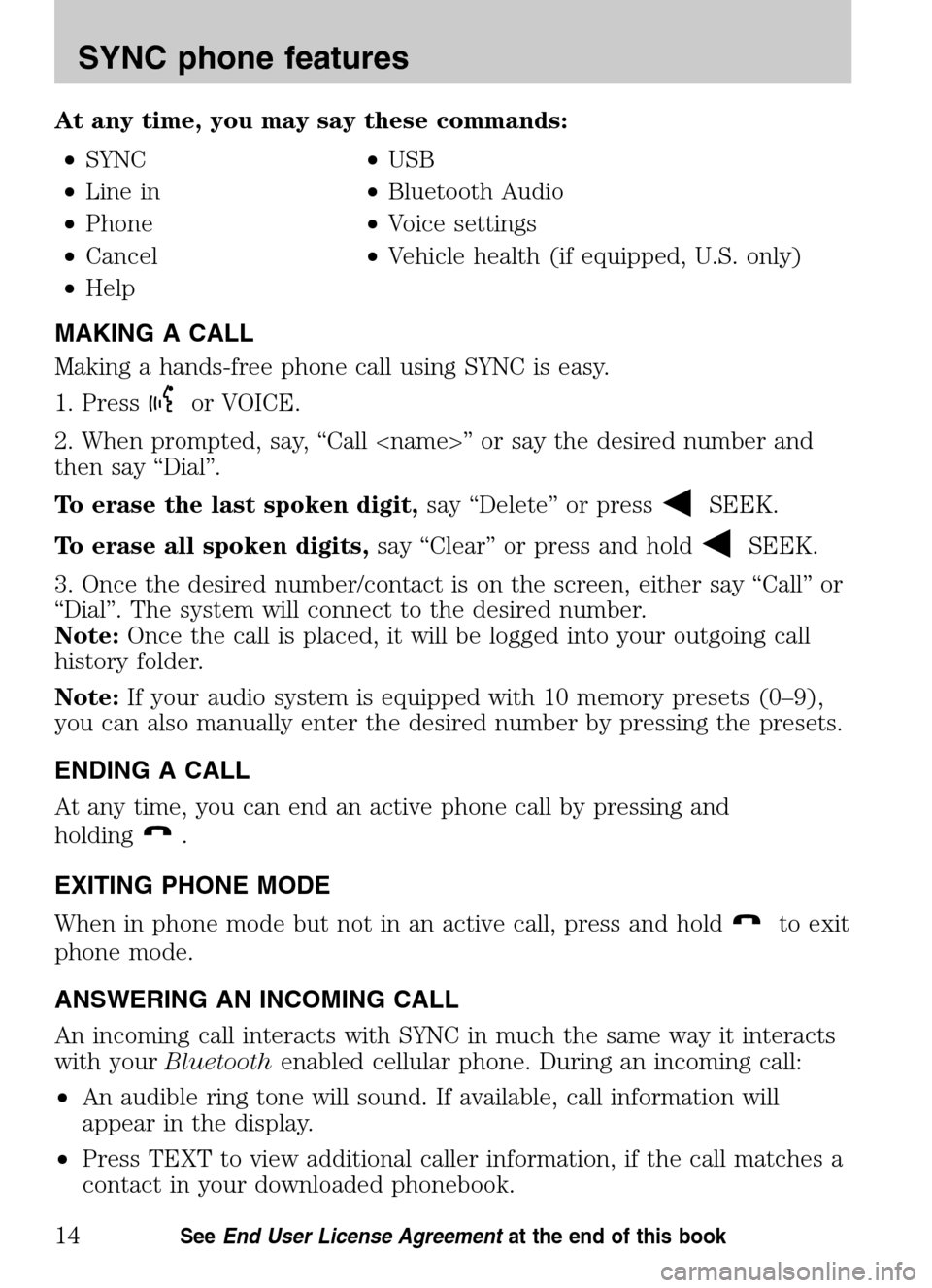
At any time, you may say these commands: • SYNC •USB
• Line in •Bluetooth Audio
• Phone •Voice settings
• Cancel •Vehicle health (if equipped, U.S. only)
• Help
MAKING A CALL
Making a hands-free phone call using SYNC is easy.
1. Press
or VOICE.
2. When prompted, say, “Call
then say “Dial”.
To erase the last spoken digit, say “Delete” or press
SEEK.
To erase all spoken digits, say “Clear” or press and hold
SEEK.
3. Once the desired number/contact is on the screen, either say “Call” or
“Dial”. The system will connect to the desired number.
Note: Once the call is placed, it will be logged into your outgoing call
history folder.
Note: If your audio system is equipped with 10 memory presets (0–9),
you can also manually enter the desired number by pressing the presets.
ENDING A CALL
At any time, you can end an active phone call by pressing and
holding
.
EXITING PHONE MODE
When in phone mode but not in an active call, press and hold
to exit
phone mode.
ANSWERING AN INCOMING CALL
An incoming call interacts with SYNC in much the same way it interacts
with your Bluetooth enabled cellular phone. During an incoming call:
• An audible ring tone will sound. If available, call information will
appear in the display.
• Press TEXT to view additional caller information, if the call matches a
contact in your downloaded phonebook.
2009 SYNC/MGM (mgm)
Supplement
USA (fus)
SYNC phone features
14SeeEnd User License Agreement at the end of this book
Page 29 of 90

Note:If the auto download feature is on, SYNC will automatically
re-download your phone book/call history every time your Bluetooth
enabled cellular phone connects to SYNC.
TEXT MESSAGING
Note: Downloading and sending text messages via Bluetoothis a phone
dependent feature.
To access the text messaging menu:
Note: To scroll, press
SEEKor/.
1. Press
to enter PHONE MENU.
2. Scroll repeatedly until TEXT MESSAGE appears in the radio display.
3. Press OK to confirm the selection. If SYNC detects that your
Bluetooth enabled cellular phone does not support downloading text
messaging via Bluetooth, UNSUPPORTED will appear in the radio display
and SYNC will return you to the main menu.
4. INBOX XX will appear in the radio display showing the number of
messages in your inbox.
5. Press OK to have SYNC read your message back to you.
6. Scroll repeatedly to cycle through:
• SEND NEW MSG
• DOWNLOAD MSG
• DELETE ALL
• RETURN
7. Once your desired selection appears on the screen, press OK to
confirm your selection. Refer to the following specific section(s) for
further details on these options.
Sending new text messages
Note: This is a speed dependent feature. The vehicle must be moving
less than 3 mph (5 km/h) to use this feature.
SYNC allows you to send new text messages using a predefined set of
15 messages. To access and choose from these messages:
Note: To scroll, press
SEEKor/.
1. Press
to enter PHONE MENU.
2009 SYNC/MGM (mgm)
Supplement
USA (fus)
SYNC phone features
21SeeEnd User License Agreement at the end of this book
Page 31 of 90

Note:Each text message sent by SYNC will be followed by the
signature: “This message was sent from my __”. The message will say
either Ford, Lincoln or Mercury, depending on your vehicle.
Downloading your unread text messages
If your phone supports downloading text messages via Bluetoothwireless
technology, you can download your unread text messages to SYNC.
Note: SYNC does not download read text messages from your phone.
Note: Once the messages are downloaded, they will be noted as ‘read’ in
your Bluetooth enabled cellular phone.
Note: To scroll, press
SEEKor/.
1. Press
to enter PHONE MENU.
2. Scroll repeatedly until TEXT MESSAGE appears in the radio display.
3. Press OK on your audio system to confirm the selection. INBOX XX
will appear in the display showing the number of messages in your inbox.
4. Scroll repeatedly until DOWNLOAD MSG appears in the radio display.
5. Press OK to confirm your selection. The radio display will read
DOWNLOADING MESSAGES.
6. Once the downloaded text messages have been retrieved, SYNC will
take you into your inbox.
Deleting all your text messages
You can delete all your current text messages from SYNC.
Note: This will not delete messages from your Bluetoothenabled cellular
phone.
Note: To scroll, press
SEEKor/.
1. Press
to enter PHONE MENU.
2. Scroll repeatedly until TEXT MESSAGE appears in the radio display.
3. Press OK to confirm the selection. INBOX XX will appear in the radio
display showing the number of messages in your inbox.
4. Scroll repeatedly until DELETE ALL appears in the radio display.
5. Press OK to confirm your selection. The radio display will read ALL
DELETED and the system will return you to your TEXT MESSAGE
menu.
Note: SYNC does not automatically download all of your unread text
messages at every connection cycle (as it does with call history and
phone book if automatic download is on).
2009 SYNC/MGM (mgm)
Supplement
USA (fus)
SYNC phone features
23SeeEnd User License Agreement at the end of this book
Page 34 of 90

Modifying your phone book
Note: This is a phone dependent feature.
SYNC allows you to modify the contents of your downloaded phone book
(i.e. adding/deleting contacts). To access:
Note: To scroll, press
SEEKor/.
1. Press
to enter PHONE MENU.
2. Scroll repeatedly until PHONE SETTINGS appears in the radio display.
3. Press OK to confirm selection and enter the PHONE SETTINGS menu.
4. Scroll repeatedly until MODIFY PHONEBOOK appears in the radio display.
5. Press OK to confirm the selection.
6. Scroll repeatedly to cycle through contact(s):
• ADD CONTACTS: Press OK when ADD CONTACTS appears in the
radio display to add more contacts from your phone book. ‘Push’ the
desired contact(s) on your Bluetoothenabled cellular phone. The
radio display will read SEND VIA PHONE. Note:Refer to your
phone’s user guide on how to ‘push’ contact(s).
Note: This is a speed dependent feature and cannot be operated if
the vehicle is traveling at speeds greater than 3 mph (5 km/h).
• DELETE PHONEBOOK: Press OK to select when DELETE
PHONEBOOK appears in the display to delete the current phone book
and call history. When DELETE? appears in the display, press OK. The
display will read DELETED and SYNC will take you back to the
PHONE SETTINGS menu.
• DOWNLOAD PHONEBOOK: When DOWNLOAD PHONEBOOK
appears in the radio display, press OK. DOWNLOAD? will appear in
the radio display. Press OK. The radio display will read
DOWNLOADING and then DOWNLOADED when complete.
• DELETE CONTACT: When DELETE CONTACT appears in the radio
display, press OK to delete a specific contact. Press OK when SELECT
CONTACT appears and scroll until the desired name appears in the
radio display. Press OK to select. DELETE CONTACT? will appear in
the radio display. Press OK to confirm, and DELETED will appear in
the radio display.
Note: If Automatic download is on, the contact may appear on the
next download from your Bluetoothenabled cellular phone.
Note: This is a speed dependent feature and cannot be operated if
the vehicle is traveling at speeds greater than 3 mph (5 km/h).
2009 SYNC/MGM (mgm)
Supplement
USA (fus)
SYNC phone features
26SeeEnd User License Agreement at the end of this book
Page 35 of 90

•RETURN: Select to go back.
Automatically downloading your phone book
Note: This is a phone dependent feature.
SYNC allows you to automatically download your Bluetoothenabled
cellular phone’s phone book with location type (i.e., cell, work, other), if
supported, each time your phone connects with SYNC.
Note: Your phone book, call history and text messages can only be accessed
when your specific Bluetoothenabled cellular phone is connected.
Note:To scroll, pressSEEKor/.
1. Press
to access the PHONE MENU.
2. Scroll repeatedly until PHONE SETTINGS appears in the radio display.
3. Press OK to confirm selection and enter the PHONE SETTINGS menu.
4. Scroll repeatedly until AUTODOWNLOAD appears in the radio display.
5. Press OK. AUTO ON? will appear in the radio display.
6. Press OK. AUTO SET ON will appear and your phone book will be
automatically downloaded each time your Bluetoothenabled cellular
phone connects with SYNC.
Or, select AUTO OFF and your phone book will not be automatically
downloaded each time your phone connects with SYNC.
7. Press OK to confirm your selection.
Note: Downloading times are phone and quantity dependent.
Note: If you choose to automatically download your cellular phone’s
phone book every time your Bluetoothenabled phone reconnects to
SYNC, any changes, additions or deletions that have been saved since
your last download will be deleted.
APPLICATIONS
The applications listing will show you any software applications that have
been downloaded to SYNC. To access:
Note: To scroll, press
SEEKor/.
1. Press
to enter PHONE MENU.
2. Scroll repeatedly until the application name appears in the radio
display.
3. Press OK.
2009 SYNC/MGM (mgm)
Supplement
USA (fus)
SYNC phone features
27SeeEnd User License Agreement at the end of this book
Page 85 of 90

911 assist .....................................36
A
Accessing and using your USB
port ..............................................42
Accessing call history/phone
book during active call ...............18
Accessing system settings .........46
Accessing vehicle
applications .................................46
Accessing your phone book .......20
Accessing your playlists .............57
Active call menu options ...........16
Adding a Bluetooth media
device which is in discoverable
mode ............................................48
Adding a Bluetooth media
device which is in discovery
mode ............................................47
Adding (pairing) a phone ..........28
Answering an incoming call .......14
Applications .................................27
Automatically download your
phone book ..................................27
C
Call history ..................................19
Changing the SYNC language
setting ....................................32, 51
Connecting a Bluetooth media
device ...........................................49
Connecting a digital media
player to SYNC ............................41
Connecting a phone ....................29
D
Delete a device ...........................50 Deleting a phone .........................31
Deleting all phones .....................31
Deleting all text messages .........23
Downloading unread text
messages ......................................23
E
End user license agreement ......70
Ending a call ...............................14
Exiting phone mode ...................14
Exploring the USB device ..........59
H
How SYNC interacts with your
Bluetooth device .........................18
I
Incoming new text message ......15
Installing new vehicle
applications ...........................34, 53
J
Joining two calls
(multiparty/conference call) ......17
M
Making a call ...............................14
Message notification ...................25
Modifying your phone book .......26
P
Pairing media devices to
SYNC ......................................47–48
2009 SYNC/MGM
(mgm)
Supplement
USA (fus)
Index
77